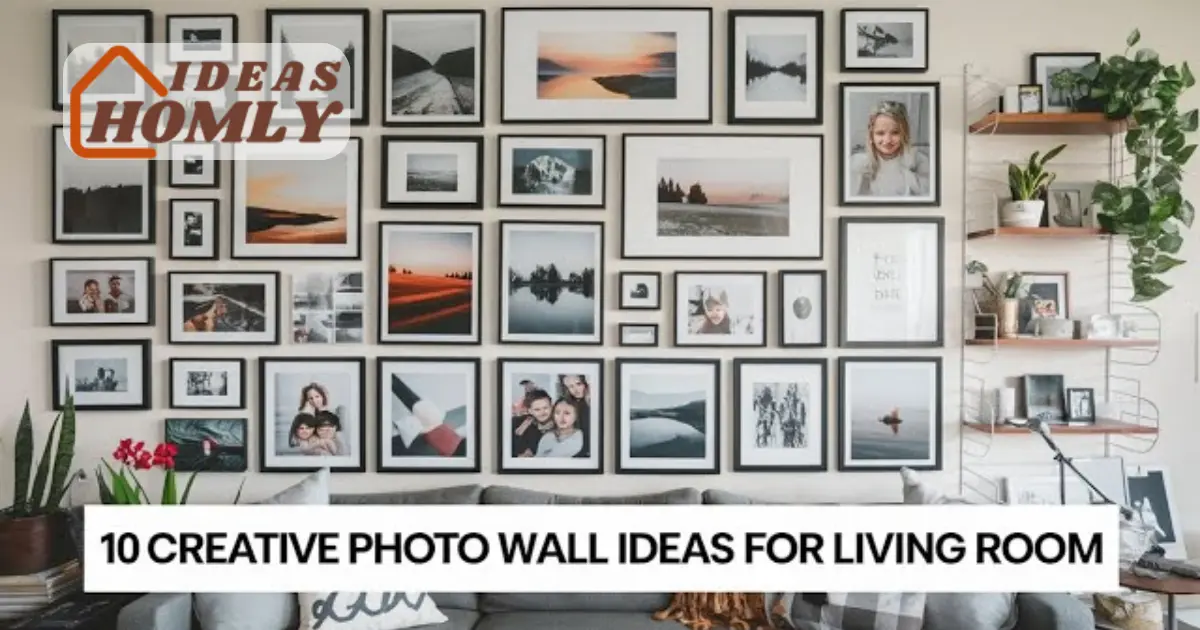You can create stunning, personalized photo walls by combining creative layout ideas with free mobile editing apps.
These tools let you adjust colors, crop images, and apply filters before printing, giving your wall a professionally curated look without hiring a designer.
1. Collage-Style Grid Photo Wall
A collage grid brings structure and harmony to a photo wall. Crop images into perfect squares using apps like Snapseed or Pixlr.
Apply the same filter across all images for a cohesive finish. Use a level or measuring tape to ensure even spacing.
Pro Tip: Add thin white borders in your editing app for a classic Polaroid feel.
2. Black-and-White Memory Wall
Turn colorful images into timeless black-and-white prints. Apps like Lightroom Mobile or Hypic Mod APK make this easy with professional monochrome filters.
Boost contrast slightly for depth, but avoid overexposing highlights. Matte paper printing enhances the vintage charm.
Why It Works: Monochrome photos tie together images from different times or places.
3. Geometric Shape Layout
Go beyond basic rows with triangles, diamonds, or circular arrangements. Crop and color-balance your photos in an app before printing.
Use Canva to pre-plan your design and match tones. This ensures your display feels intentional and visually engaging.
Design Tip: Mix portrait and landscape shots for a dynamic flow.
4. Vintage Aesthetic Wall
For nostalgia lovers, vintage edits create warmth and character. VSCO filters with soft grain and warm highlights work beautifully.
Photos with natural lighting adapt best to this style. Textured paper printing enhances the retro effect.
Extra Touch: Surround your display with warm fairy lights for a cozy glow.
5. Minimalist Frame Wall
Keep it clean and uncluttered with minimalist editing and framing. Enhance clarity and brightness using Hypic or Adobe Express.
Stick to a consistent color palette, two or three hues max. Thin frames in neutral tones maintain simplicity.
Why Minimalism Works: The focus remains on each individual photo.
6. Seasonal Story Wall
Create sections that highlight spring, summer, autumn, and winter. Assign a distinct tone to each season using app filters.
Group photos in threes or fours for balance. Update only the current season’s section to keep the wall fresh.
Pro Tip: Use small printed labels for each season name.
7. Travel Adventure Wall
Dedicate a wall to memories from your trips. Enhance landmark shots by adjusting sky tones and balancing colors.
Group photos by destination, with small printed maps between sets. Perfect for living rooms, hallways, or offices.
Bonus Idea: Add QR codes linking to digital albums for each trip.
8. Mixed Media Photo Wall
Blend photos, art prints, and meaningful quotes. Use apps to overlay short text on select images.
Keep font and color choices consistent. This mix adds storytelling and personality to your space.
Creative Tip: Washi tape works well for a casual, removable setup.
9. Panorama Photo Wall
Split a wide landscape into three or four equal panels. Editing tools can cut and align the image while maintaining resolution.
Great for beach, mountain, or skyline shots. Hang panels with minimal gaps for impact.
Why Panoramas Stand Out: They create a cinematic viewing experience.
10. Family Tree Photo Wall
Arrange family portraits in a branch-like structure. Edit for uniform tones and crop dimensions.
Add printed names or dates below each frame. A subtle wall decal of a tree adds extra meaning.
Pro Tip: Use sepia tones for a nostalgic touch.
Table: Best Free Editing Apps for Photo Wall Projects
| App Name | Best For | Key Features |
|---|---|---|
| Hypic app | All-in-one editing | Filters, AI enhancements, overlays |
| Snapseed | Precision adjustments | Selective edits, healing tool, curves |
| Canva | Layout planning | Templates, text tools, color matching |
| VSCO | Vintage looks | Grain, fade, warm tones |
| Adobe Express | Minimalist designs | Background removal, color correction |
How to Make Your Photo Wall Look Professional
- Keep editing styles consistent across all images.
- Use quality printing materials for sharper results.
- Plan arrangements digitally before printing.
- Maintain even spacing for a polished finish.
- Mix different sizes strategically for visual interest.
Conclusion
Creating a photo wall is easier than ever with free mobile editing apps. From vintage styles to modern panoramas, the right edits make a big difference.
Whether you prefer minimalism or a bold theme, planning and editing beforehand ensures a professional look that reflects your style.
FAQs
4×6 or 5×7 prints allow flexibility and variety. Larger prints work best for centerpieces.
Yes, but place them in separate zones for visual harmony.
Use Canva or similar apps to pre-visualize arrangements digitally.
Not always. Borderless prints or washi tape offer a modern, informal look.
Online bulk printing services often give discounts for standard sizes.